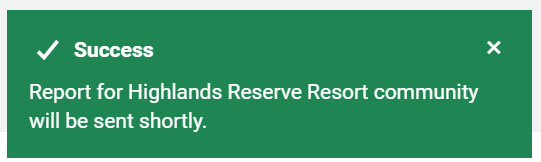A community helps you to automate a daily report to a community member (es. a safeguard at the property) so he’s aware of guests coming and might get ready for it (in case they have to prepare a special security card to access the building, for instance). You can also manually send the reports when needed if you don’t need them automated.
How to create a community
Visit the settings wheel > Geographies > click on the Communities tab > Click on Add Community

A pop-up opens, so you can provide the basic information of the Community:
- Community Name
- Contact Name: the person you will message within the community. You can add one person or a company name.
- Contact Email: the contact email that needs to receive messages. It can be a personal email address or a distribution list’s one.
- Contact phone: the number to contact the community contact company or person.
We recommend completing all the fields and save.
How to set automated daily reports to a community
Visit the settings wheel > Geographies > click on the Communities tab > click on the 3 dots on the right side of the Community row > select Settings
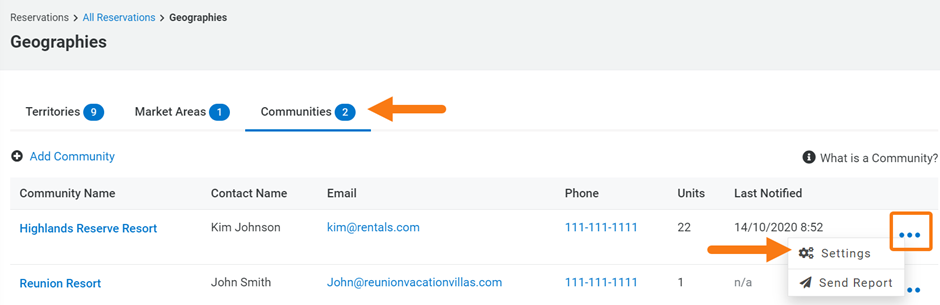
Within the community setting page, set the options:
- How many days prior to arrival bookings need to be included in the report: in case you need the community contact to be aware of guests arriving a number of days before their check-in, add the number of days in the first box. In case the community needs to be aware the same day, add 0 in the box (as displayed on the screenshot).
- Select the time when the report will be sent (es. 7am for daily reports, or any other hours that suit yourself and the community). The time zone considered to send the report will be the one set in your account settings.
- Select the “enabled scheduled messaging” option to automate the report (if not selected, the report will only be sent when you manually trigger it)
- Select “exclude held bookings” if you prefer to not have them in the report.
Save settings so all are kept in the system.
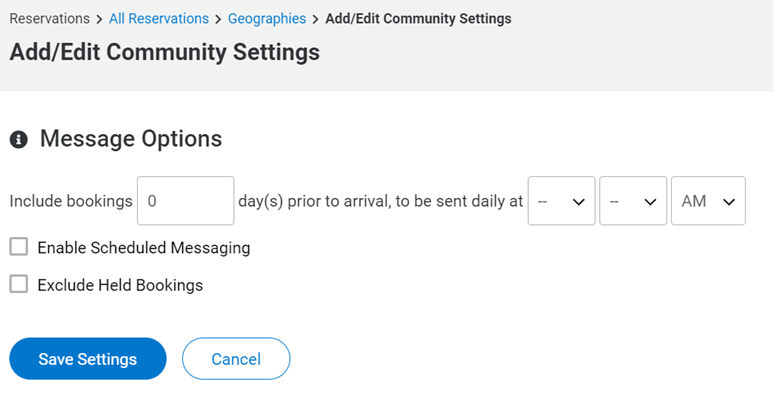
How to manually send a community report
In case you prefer to manually send reports, you need to configure the messaging options as described in the section above (How to set automated daily reports to a community) leaving the checkbox “Enable Scheduled messaging” unselected. You will not need to select a time either.
Once the main configuration is done and you need to send a report, it’s very easy:
- Visit the settings wheel > Geographies > click on the Communities tab > click on the 3 dots on the right side of the Community row > click on Send report
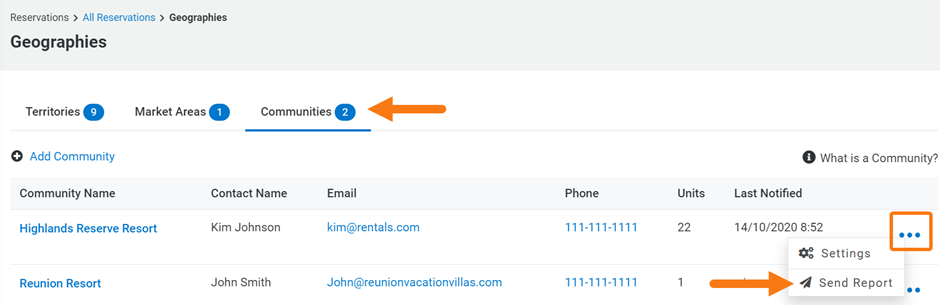
- The system will send the report and show you a success message