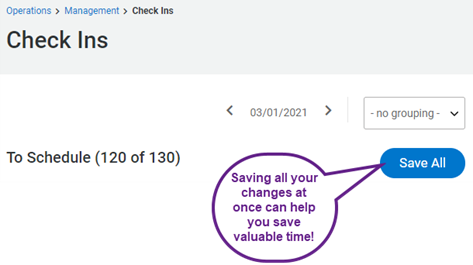This section only appears if you have set up Check-in tasks to be enabled for your units.
This page allows you to easily visualize all the check-ins your team will need to handle every day. It helps you manage and control all of your check-ins on the same page. The list of check-ins is grouped by day to mirror the daily organization that these actions require.
TIP: You might as well group the check-ins displayed by Territory, Unit or User in the top right section of the page.
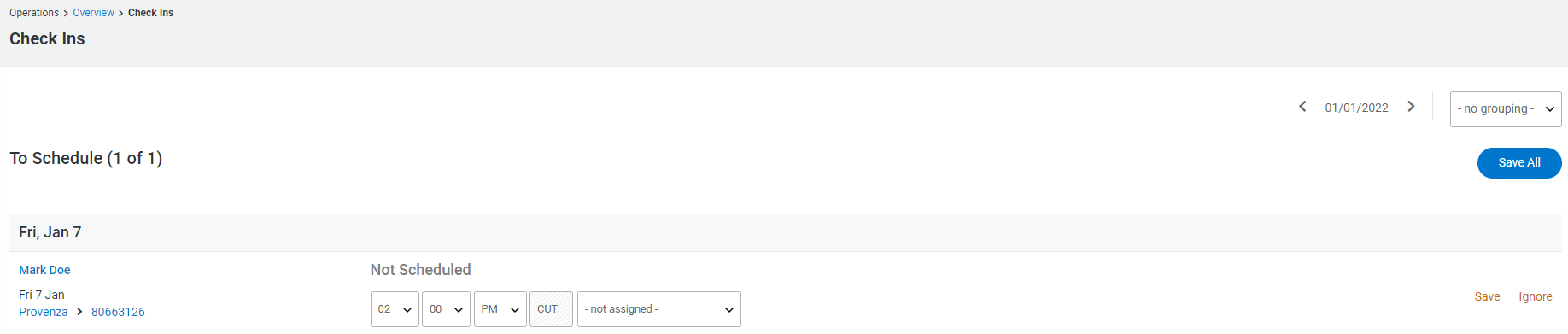
The information is displayed in 2 columns:
- First column: the guest name, check-in date, unit, and reservation number. Any special consideration will display below the unit name as well in a colored rectangle.
-
Second column: check-in time and employee scheduled for the task.
- If you have set up a time or employee, the information will display. Screenshot test acc
If you haven’t yet, the system prompts you to do so and allows you to save the information on this screen (as it might be easier for you to organize your daily check-ins viewing them all together than on a reservation-by-reservation basis). The time suggested depends on the default check-in time set up for the unit and you can change it as needed. 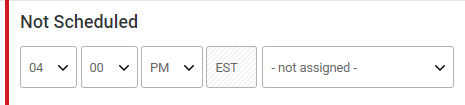
TIP: If you schedule more than one check-in at the same time, you have an option to bulk save all your changes on the top right side of the list.