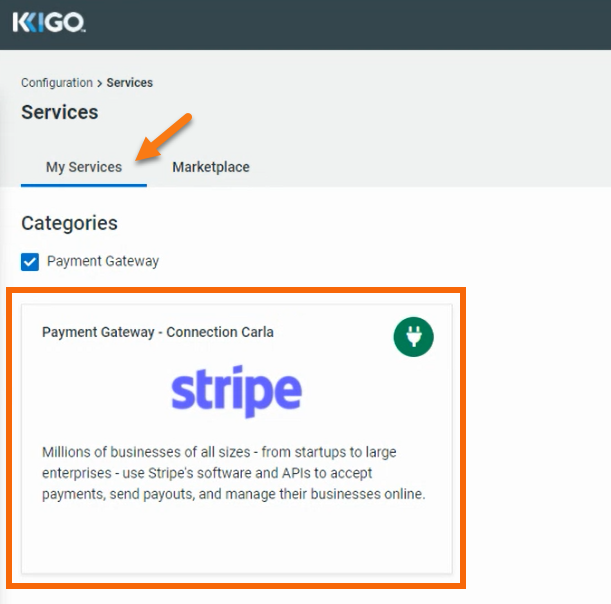Stripe is a global payment solution, that can help you accept guests payments and manage your online vacation rental business. In Kigo, we synchronize your Stripe account in order to automate reservations-related payments management.
Once you are ready, let's start the integration:
- Log in in your Kigo account and navigate to the Settings section > Services
- Search for the Marketplace tab > the Stripe card > click on Connect
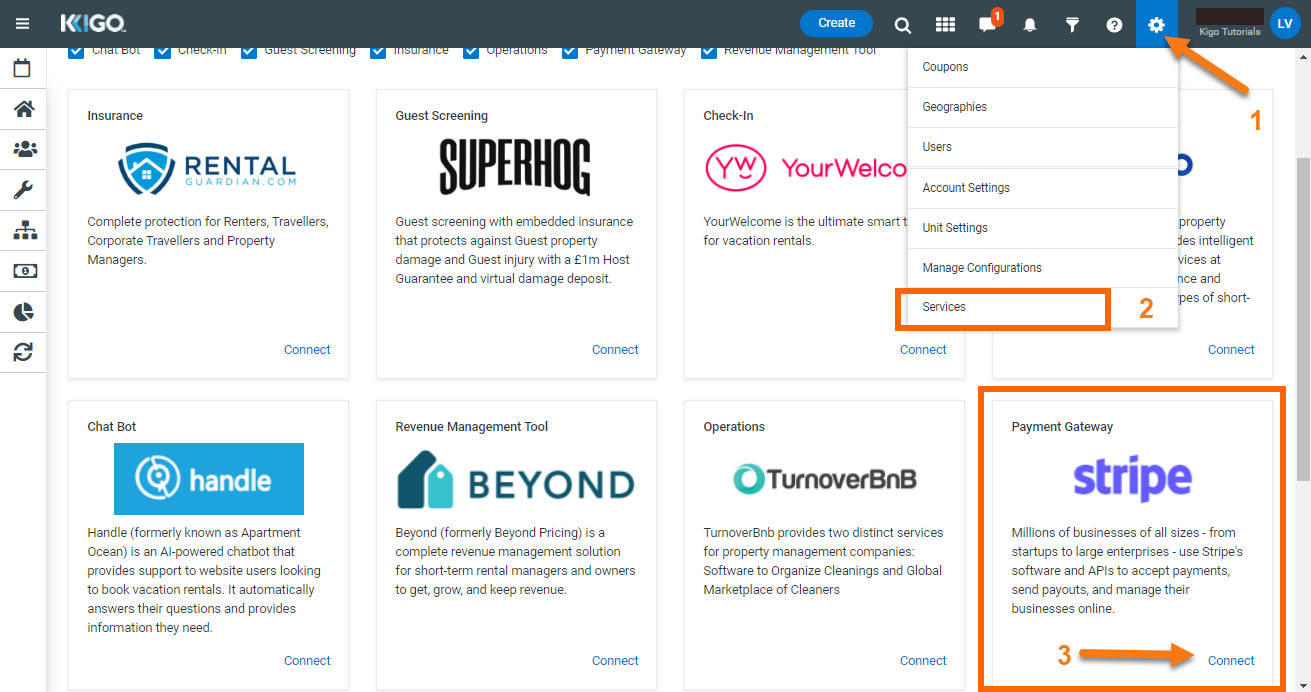
- A pop-up will open > give a name to the connection (es. your Stripe account name) > click Add Service
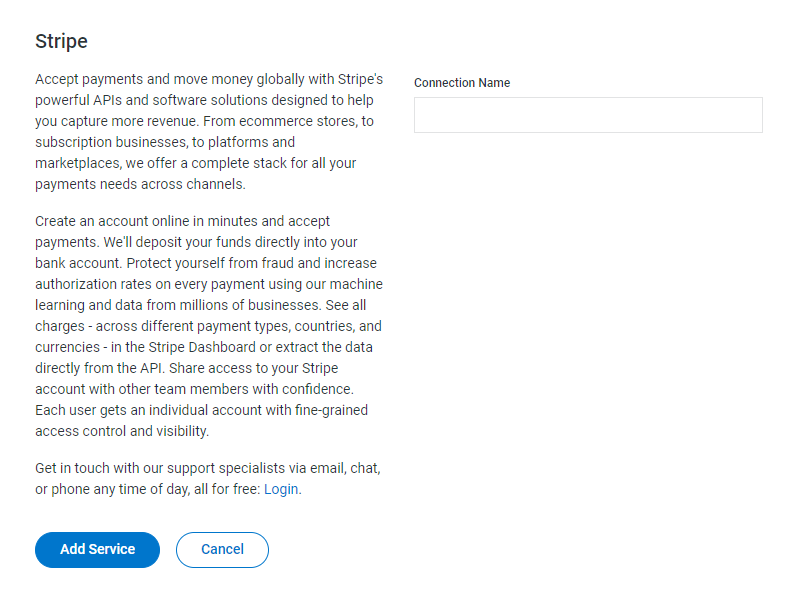
- You will be redirected to a Stripe pageon a new tab:
- Please choose the Stripe account that you need to sync with Kigo
- You will see a notification indicating that Kigo will see all the details of the Stripe account and will be able to create new payments and transactions on your behalf.
- Click on Connect
.png)
- You will be redirected back to Kigo, to the Services page, where a message will pop up on the top right side of the page indicating that the connection has been successful. also, you will find the Stripe card under the "My Services" tab.