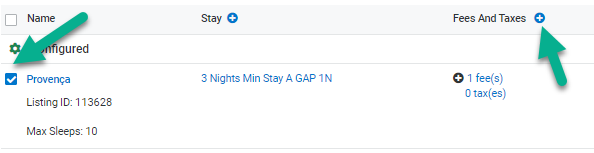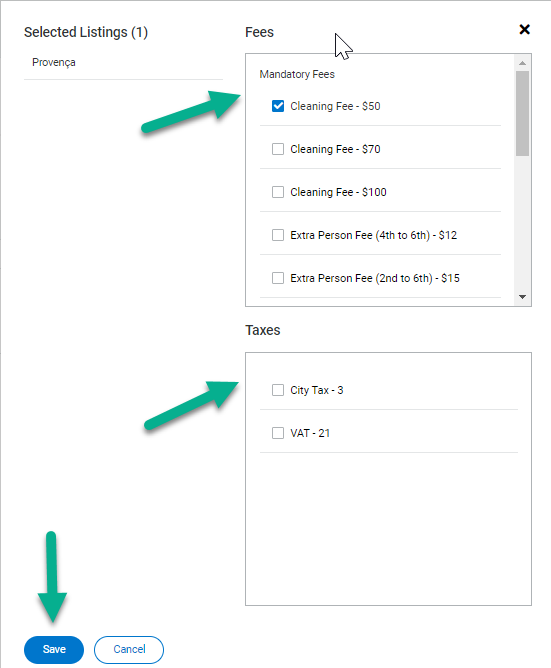In order to set up listings, you might need to assign fees and taxes to them. In this article we explain you how to assign them.
How to assign fees and taxes
In order to assign fees and taxes, you will need to have them created first. Please review these articles to learn more about the Fee Settings Tab and How to create a Fee and How to create a Tax
Assign fees and taxes to one listing
For each row, the Fees And Taxes column shows a "+" button.
- Click on "+": a popup shows all the fees and taxes created
- Select the fee(s) and/or tax(es) that you need to apply to the listing
- Only for Hotel-style portals (Booking.com and Expedia): select if you need to Send / Don't send the fees and taxes (if sent, they will be included in the rental amount)
- Click "Save"
- The number of fees and taxes selected will display for the listing in the listing collection page
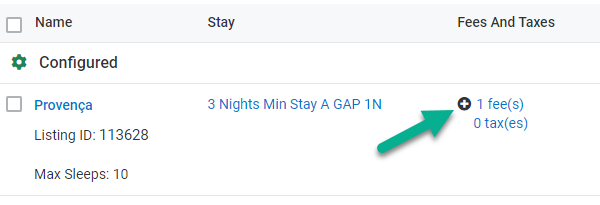
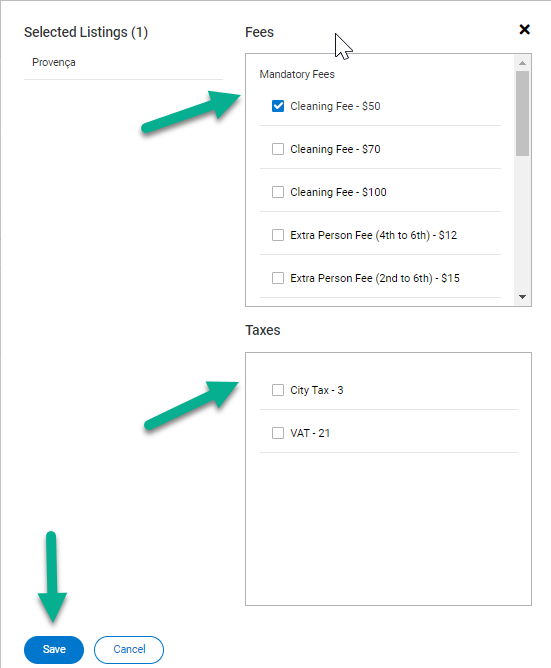
Assign fees and taxes to a group of listings in bulk
In order to assign the same fees and taxes to a group of listings in bulk, you need to:
- Select the checkbox for the listings you want to apply the fees and taxes (or the checkbox next to "Name" if you want to apply the configuration to all listings).
- Click the plus sign next to "Fees And Taxes" (in the column header)
-
A popup opens: Select the applicable fees and taxes (all the ones that have been created under "Configurations" will show).*
- Only for Hotel-style portals (Booking.com and Expedia): select if you need to Send / Don't send the fees and taxes (if sent, they will be included in the rental amount)
- Only for Hotel-style portals (Booking.com and Expedia): select if you need to Send / Don't send the fees and taxes (if sent, they will be included in the rental amount)
- Click "Save"
- The number of fees and taxes selected will display on the Listings collection page for all listings