From the Fee Settings tab, click on Add Fee Settings.
The Fee Creation page opens:
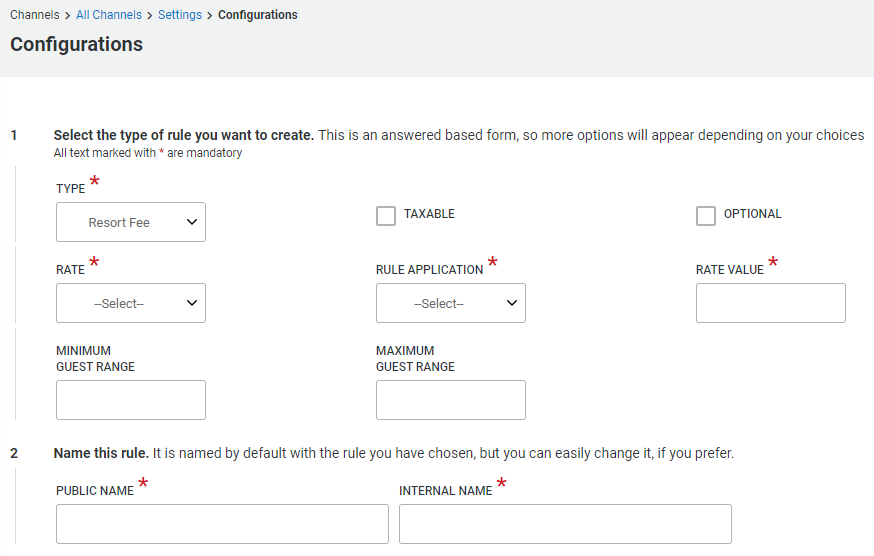
- Type: Choose the type of fee. Depending on the fee selected, corresponding options will appear.
- Taxable checkbox: will appear when a fee is selected (except for the Refundable damage deposit, as this is an amount to be refunded not part of the income, so taxes don't apply to it). Taxable will determine that all taxes set in the account (except for the "City tax") will apply to this fee.
- Optional checkbox: will be made available when one of the fees that can be optionally charged to a guest is selected (Cleaning fee, Service fee, Travel Insurance). This option is only applicable to the Kigo Website.
- Rate: it can be Flat Fee or Percentage of Rate. One or both options are available depending on the fee type selected. If the fee is always calculated in the same way, the system will not allow to change the option.
- Rule application: a calculation option for the fee. Different options will be displayed depending on the selected type. If the fee is always calculated in the same way, the system will not allow to change the option. Example: "Per person per stay" or "Per person per Night" for an Extra person fee type. Only "Per Stay" is available for a Cleaning Fee.
- Rate value: the numeric value of the fee, es. 100 (the currency will be taken from the one set in the account settings)
- Minimum Guest range: minimum number of guests that the fee will be calculated for. This value is only required for the Extra person fee and is not considered for the other fee types. The minimum number of guests will be the ones of the setting (example: if you enter 2, the fee will be calculated for the second person but not for the first)
- Maximum Guest range: maximum number of guests that the fee will be calculated for. This value is only required for the Extra person fee and is not considered for the rest of the fee types. The value entered will be the last one considered to calculate the fee (example: if it's 5, the fee will be calculated for the fifth guest but not for the sixth). When a search will be made for 6 guests, the fee will not apply.
- Public name: the name that will be shared with the portals (that receive the fees names, like Vrbo) and your Kigo Website. The system will auto-populate it based on the fee type (example: "Cleaning Fee").
- Internal name: the internal fee name. The system will auto-populate it with the fee's initials hyphen fee value (es. CF-100 for Cleaning Fee with Rate value = 100)
-
Save or Cancel:
- Save > will save and return to the Fee Settings tab
- Save and New > will open a new fee page so another fee can be created. This option is especially useful when setting up the account
- Save and Clone > the current fee will be saved and a new Fee page will open with the same type of fee set mirroring the current fee fields, with the only difference of an empty value and empty public and internal names, so another fee with the same settings and a different value can be created. The names will auto-populate once the new fee value has been set.
- Cancel > doesn't save the settings