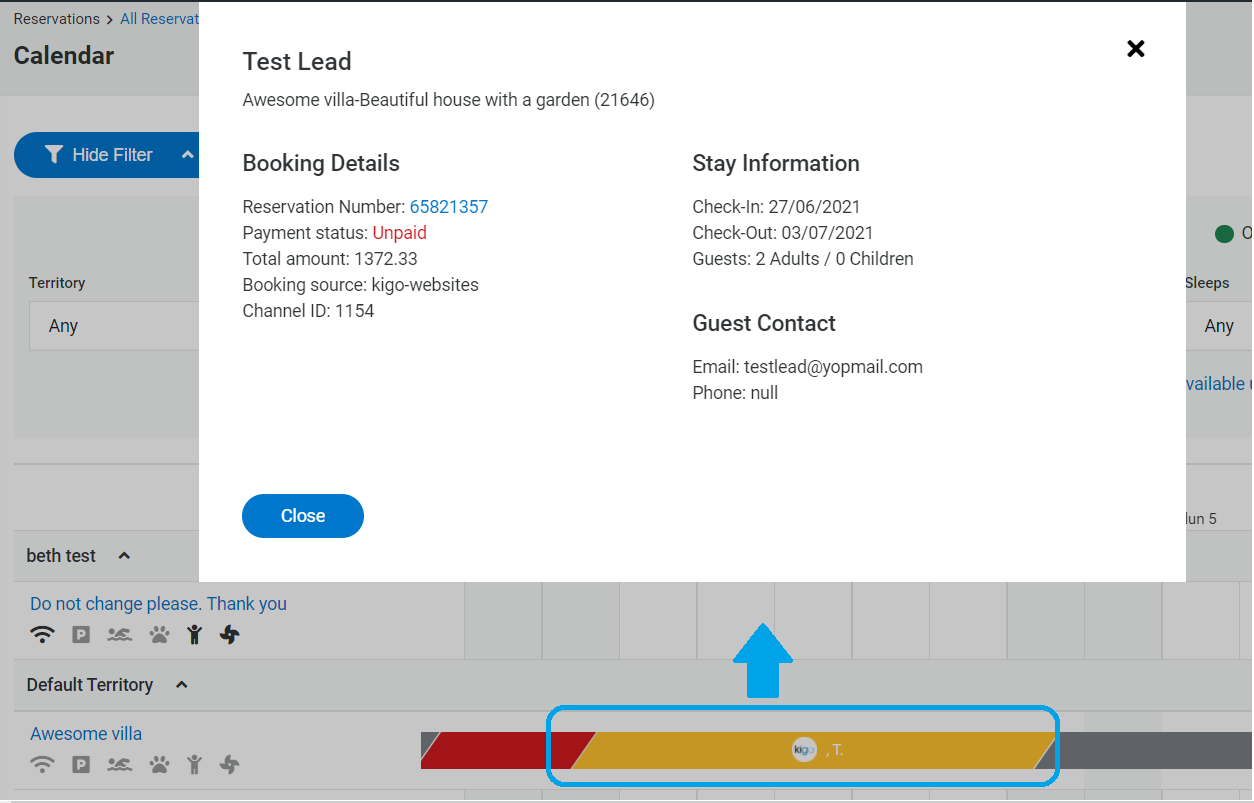Description
The "Calendar Page" contains the property list, main amenities, availability, and booking dates for each unit.
How to Navigate
From the Main Menu, select "Reservations" > click on "Calendar" > Locate the unit as shown in the screenshot below:
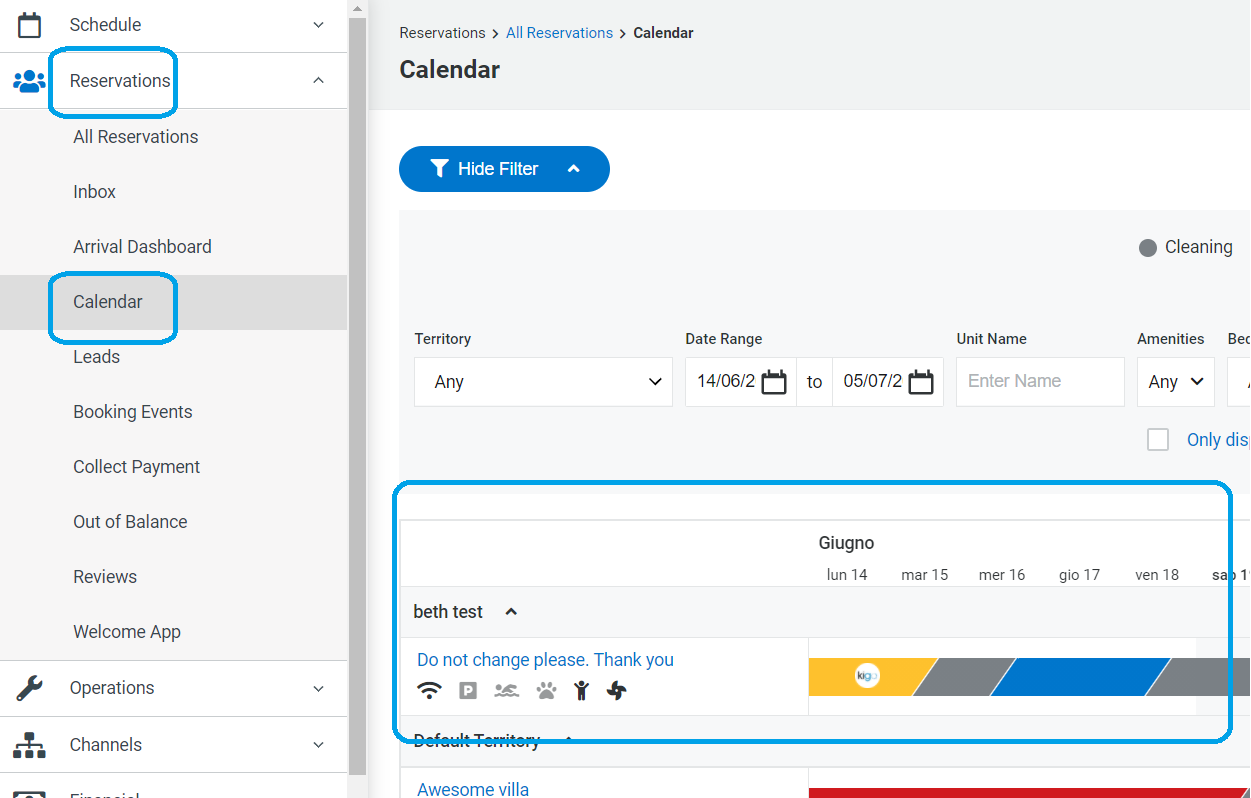
Filters
This page has several filters available, which are displayed by default. If you wish to hide the filters, you can click on the "Hide Filters" button at the top right side of the page. You can filter the reservations by:
- Territory: dropdown list with the territories that have been created in your Kigo account.
- Date Range
- Unit Name
- Amenities
- Bedrooms: dropdown list with the number of bedrooms listed for the units in your Kigo Account.
- Sleeps: dropdown list with the number of sleeps listed for the units in your Kigo Account.
Unit Column
This part contains the following:
- Unit Name: when you click the unit name, it will give you the basic information of the unit like Bedrooms, Bathrooms, Sleeps, Amenities, Option to check Operations, and the Website link as shown on the screenshot below:
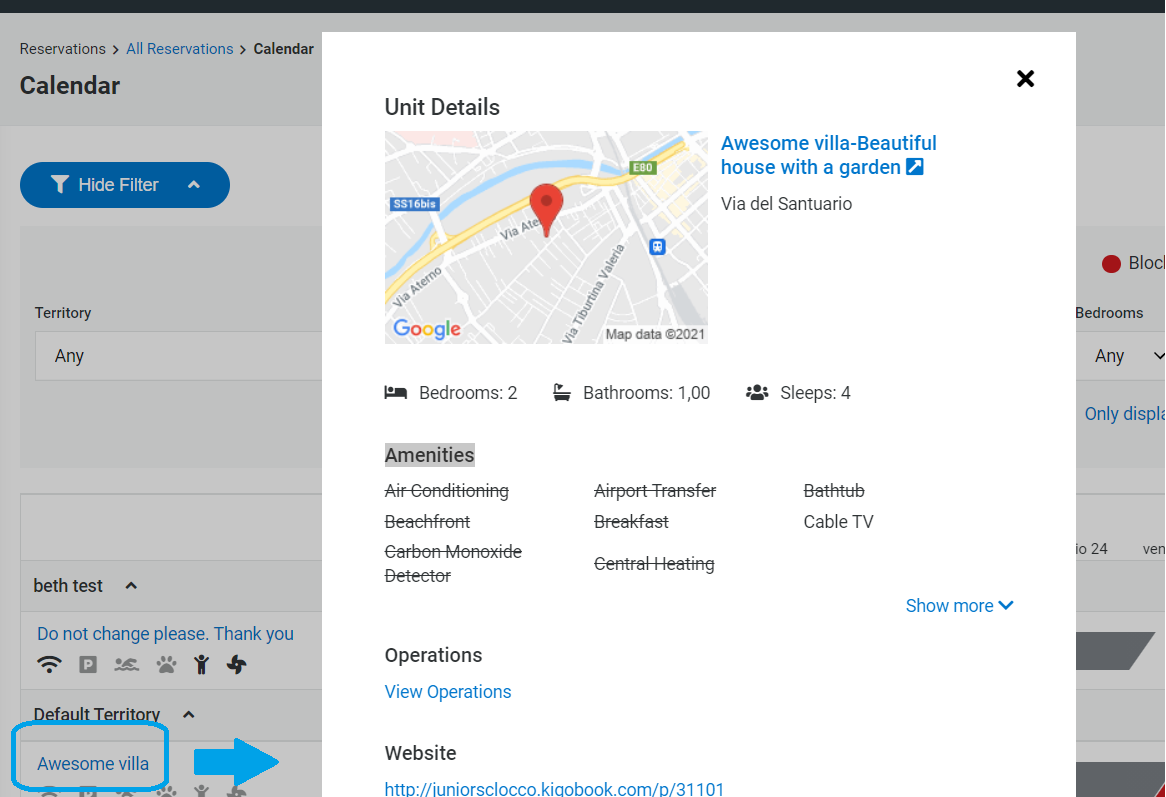
-
Calendar Dates:
- This part provides the available dates for the unit.
- This part also provides the reservations and can give the reservation summary by clicking on it as shown on the screenshot below: